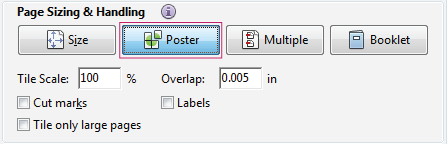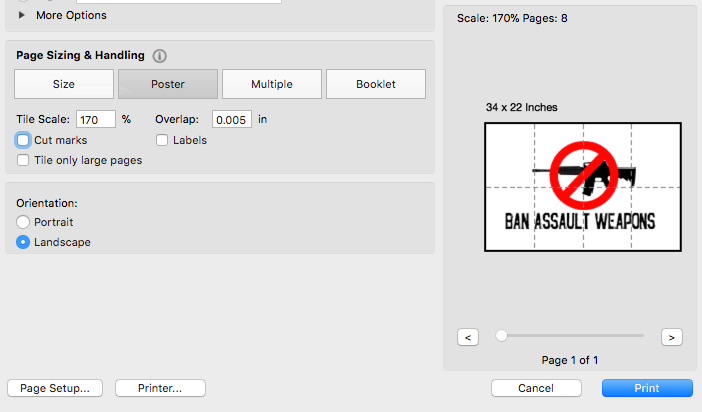For best results, please use Adobe Acrobat.
Printing on one sheet of 11×17 paper:
- Choose File > Print.
- Select the orientation:
Portrait if it’s a tall poster.
Landscape if it’s wide poster. - Select the paper size: Click Page Setup… and choose Tabloid.
- Click OK.
- Click Print.
Printing the poster on multiple sheets of paper for tiling on poster board:
- Choose File > Print.
- Under Page Sizing & Handling choose Poster.
- Check Cut Marks so you know where to trim your poster pages.
![]()
- Select the paper size you can print to if necessary: Click Page Setup… and choose your paper size (Letter, Tabloid, etc.). Click OK when done.
- Select how large you want the poster by adjusting the Tile Scale percentage. Start at 100% and gradually go up.
Look at the preview to see how many pages it’ll print on.
![]()
- Click Print.
For more tips click here.
Home Page